Installation
Introduction¶
FabSim3 is an automation toolkit that is normally installed on your local machine (e.g. laptop or desktop). It requires a Linux-like environment, and has been used extensively on e.g. Ubuntu And Mac OS X. If you wish to use FabSim3 on Windows then we recommend using the Linux Subsystem for Windows.
Dependencies¶
-
FabSim3 requires the following Python modules
- rich
- fabric2
- pyyaml
- pytest
- pytest-pep8
- ruamel.yaml
- numpy
- beartype
Note
You ONLY need to install ruamel.yaml and rich packages, other packages are installed by FabSim3. To install both
ruamel.yamlandrichpackages, simply typepip3 install ruamel.yaml rich -
To perform the
Pytesttests (not required for using FabSim3, but essential for running the tests), you will needpytestandpytest-pep8. -
To install FabSim3 plugins, git needs to be installed in your machine.
Installing FabSim3¶
- Clone FabSim3 from the GitHub repository:
git clone https://github.com/djgroen/FabSim3.git -
To install all packages automatically and configure yml files, please go to your
FabSim3directory, and typepython3 configure_fabsim.py -
After installation process, the root FabSim3 directory should be added to both
PATHandPYTHONPATHenvironment variables. The instruction to do that will be shown at the end of output ofpython3 configure_fabsim.pycommand.Congratulation 🍻 FabSim3 installation was successful ✔ In order to use fabsim command anywhere in your PC, you need to update the PATH and PYTHONPATH environmental variables. export PATH=/home/hamid/FabSim3/fabsim/bin:$PATH export PYTHONPATH=/home/hamid/FabSim3:$PYTHONPATH export PATH=~/.local/bin:$PATH The last list is added because the required packages are installed with flag "--user" which makes pip install packages in your your home instead instead of system directory. Tip: To make these updates permanent, you can add the following command at the end of your bash shell script which could be one of ['~/.bashrc', '~/.bash_profile', '~/.zshrc', '~/.bash_aliases'] files, depends on your OS System. 🛎 To load the new updates in PATH and PYTHONPATH you need to reload your bash shell script, e.g., source ~/.bashrc, or lunch a new terminal. -
To make the fabsim command available in your system, please restart the shell by opening a new terminal or just re-load your bash profile by
sourcecommand.
Updating FabSim3¶
If you have already installed FabSim3 and want to update to the latest version, simply type git pull in your local FabSim3 directory.
Attention
Your personal settings like the `machines_user.yml` will be unchanged by `git pull`, **unless** you run `python3 configure_fabsim.py` again, which overwrites the current `machines_user.yml` file.
List of available machines and tasks¶
The basic syntax of any FabSim3 command is the following:
fabsim <machine_name> <task_name>:<task_argument_list>
where
-
task_nameis the name of the task to be executed. -
task_argument_listis a comma seperated list of arguments specific to the task. -
machine_nameis the name of the machine on which the task is to be executed.
You can see the list of available FabSim3 machines by typing:
fabsim -l machines
which gives a table with the machine_names and their addresses,
You can see the list of available FabSim3 machines by typing:
fabsim -l tasks
which gives a table with the plugin names and their associated task_names.
Known Issues¶
Here is the list of known issue that reported by our users so far:
ssh: connect to host localhost port 22: Connection refused¶
Linux¶
This is a common issue on Linux system, and it will be solved by re-installing openssh server, to do that
- Remove SSH with the following command
sudo apt-get remove openssh-client openssh-server - Install SSH again with
sudo apt-get install openssh-client openssh-server
MacOS¶
on Mac OSX, make sure turn on Remote Login under System Preferences then File Sharing.
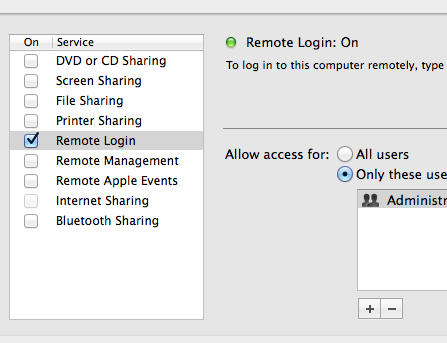
The easiest way to test FabSim3 is to simply go to the base directory of your FabSim3 installation and try the command demonstrated below in the List of available commands.
Mac users may get a ssh: connect to host localhost port 22: Connection refused error. This means you must enable remote login. This is done in System Preferences > Sharing > Remote Login.
FileNotFoundError: [Errno 2] No such file or directory: ‘fab’: ‘fab’¶
It is possible that your python bin path directory is not in the system PATH. You may see a WARNING message during the FabSim3 installation (by executing python3 configure_fabsim.py command). Here an example :
WARNING: The script fab is installed in '<---->/Python/3.<xxx>/bin' which is not on PATH.
Consider adding this directory to PATH or,
if you prefer to suppress this warning, use --no-warn-script-location.
Traceback (most recent call last):
File "configure_fabsim.py", line 189, in <module>
main()
File "configure_fabsim.py", line 148, in main
cwd=FS3_env.FabSim3_PATH) == 0
File "<---->/python3..<xxx>/subprocess.py", line 339, in call
with Popen(*popenargs, **kwargs) as p:
File "<---->/python3..<xxx>/subprocess.py", line 800, in __init__
restore_signals, start_new_session)
File "<---->/python3..<xxx>/subprocess.py", line 1551, in _execute_child
raise child_exception_type(errno_num, err_msg, err_filename)
FileNotFoundError: [Errno 2] No such file or directory: 'fab': 'fab'
To fix this issue, you need to add the executable path of fab to your system PATH environment variable. To make this update permanent, please go to your bash file, which could be ~/.bash_profile, ~/.bashrc, or ~/.zshrc depends on your OS and shell version, and add the following line at the end:
export PATH=$PATH:<fab_executable_PATH>
Please make sure that you used the same executable path for fab as it mentioned in the warning message.
Note
If you are having a problem which is not listed here, please raise a github issue in FabSim3 repository, and provide a full output log, so we can have a look and provide a solution or address your issue.